The Electronic In and Out Board
![]()
Manual
![]()
![]()
![]()
By selecting MINI DISPLAY from the main menu, the Detailed Display Screen window is closed and a condensed version of the screen is displayed. (See the illustration below for reference.) This feature reduces the size of the display on your monitor, yet still displays the status of all users.
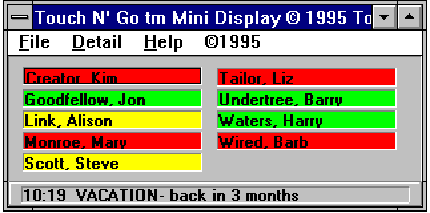
This window shows the status of all users in a similar format to the Detailed Display Screen, however, it does not display a comments field for all users. Instead, comments can be retrieved for any user by clicking once on the user's name with the left mouse button. This will display the comments for that user in the status bar at the bottom of the Mini Display Screen (refer to the illustration above). The user’s name will then be highlighted with a black border for easy identification.

The menu bar for the Mini Display Screen contains the same options as those seen when using the Detailed Display Screen, minus the editing properties found under the Admin menu.
Users may change their status while using the Mini Display Screen by clicking or double-clicking on their names using the appropriate mouse buttons. (See the following chart for reference.) Notice that clicking on a user’s name once with the left mouse button will always bring up the status of that user so that any comments or remarks can be read.
Mini Display Screen Table if user is... left click results in: double click results in: right click results in: IN (Green) user's status OUT (red) IN* (yellow) IN* (yellow) user's status IN (green) OUT (red) OUT (red) user's status IN (green) IN* (yellow) To close the Mini Display Screen and bring up the Detailed Display Screen, click on the DETAIL button at the top of the Mini Display Screen.
![]()
 |
Table of Contents | Touch N' Go | Order Form | 30 day free demo | ||||
|---|---|---|---|---|---|---|---|---|
| Next | Guest Book | Tips & Tricks |
Copyright 1995
last modified 10/5/95
All rights reserved
Touch N' Go Systems, Inc.