The Electronic In and Out Board
![]()
Manual
![]()
![]()
![]()
In the Detailed Display Screen (which is the default window display), click on the Admin menu at the top of the window, and choose Edit/Add User, or (as a short cut) press Ctrl + U. A second window will appear called User Add/Edit.
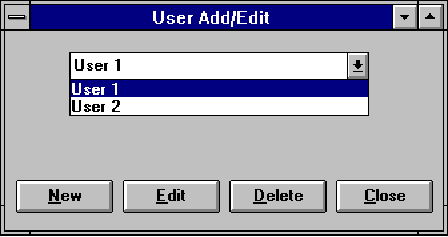
Use the Edit option to edit the default User 1, and User 2 names, changing them to names of users in your office. Select one of the default names so that it appears in the text box provided and then click on the Edit button at the bottom of the screen. A window like the one below will appear containing the name to be edited (in this case, User 1).
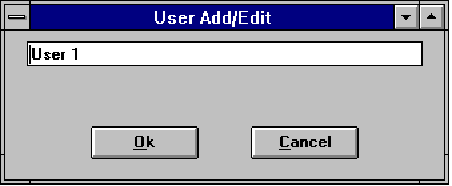
Type over the name you wish to edit (here, User 1), with the name of the User you wish to replace it with. Type the new name in exactly as you wish it to appear on Touch N' Go’s screen display. Names will be automatically displayed in alphabetical order. If you would like the users' names to be displayed alphabetically by last name, enter them last name first. When you are done, click on the OK button or type Enter.
The name will be loaded into the list of User names. You can double check to see that the user’s name has been entered correctly by clicking on the downward pointing arrow button at the end of the name box. This will allow you to view the entire list of entered users without returning to the Touch N' Go screen display.
![]()
 |
Table of Contents | Touch N' Go | Order Form | 30 day free demo | ||||
|---|---|---|---|---|---|---|---|---|
| Next | Guest Book | Tips & Tricks |
Copyright 1995
last modified 10/5/95
All rights reserved
Touch N' Go Systems, Inc.